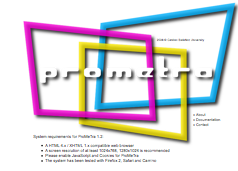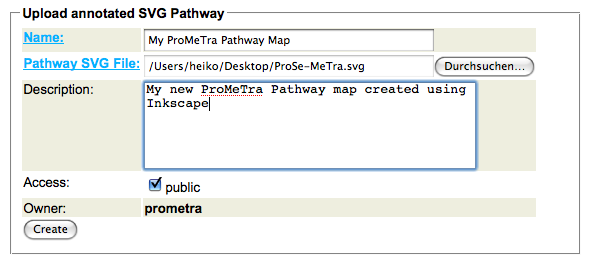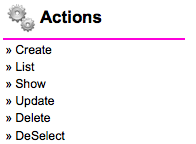ProMeTraWiki/PrometraAccount: Difference between revisions
imported>HeikoNeuweger No edit summary |
No edit summary |
||
| (6 intermediate revisions by 3 users not shown) | |||
| Line 1: | Line 1: | ||
__NOTOC__ | __NOTOC__ | ||
= The public | = The public ProMeTra account = | ||
== Access to the | == Access to the ProMeTra WebPage == | ||
We provide free access to the ProMeTra functionality via the public 'prometra' account. | We provide free access to the ProMeTra functionality via the public 'prometra' account. | ||
By clicking on the main ProMeTra logo at the login page, a persistent ProMeTra session | By clicking on the main ProMeTra logo at the login page, a persistent ProMeTra session | ||
is generated for your web browser with the public account. | is generated for your web browser with the public account. | ||
[[File:PrometraAccount_login.png]] | |||
Using this public login, users may upload their own datasets in Excel or CSV format and | Using this public login, users can already access public metabolomics and transcriptomics experiments stored in !Emma2 and !MeltDB. | ||
use the existing | Please have a look at the [[ProMeTraWiki/CebitecAccount|following page]] on how to use the web service access to these ''Omics'' platforms. | ||
the session is closed via the logout button. | Apart from the direct Web Service access, users may also upload their own datasets in Excel or simple CSV format and | ||
use the existing !Pathway- or GenomeMaps to visualize their data. | |||
Every uploaded dataset is only stored temporaryli and will be deleted automatically after | |||
the session is closed via the logout button. | |||
Access to the uploaded experimental data is restricted to the active session. | Access to the uploaded experimental data is restricted to the active session. | ||
This is sufficient to present the data on various | This is sufficient to present the data on various | ||
PathwayMaps and also ensures the privacy of the experimental datasets. | |||
Whereas the datasets are only temporarily stored, uploaded | Whereas the datasets are only temporarily stored, uploaded PathwayMaps remain available. | ||
Researchers can even make their uploaded | Researchers can even make their uploaded PathwayMaps available to colleagues by setting the ''public'' flag. | ||
[[File:PrometraAccount_upload.png]] | |||
A | A PathwayMap will by default only be visible in ProMeTra to the account user who uploaded the file. | ||
By selecting an uploaded pathway map, appropriate actions to update, show or delete a map are provided in the left menu bar. | By selecting an uploaded pathway map, appropriate actions to update, show or delete a map are provided in the left menu bar. | ||
[[File:PrometraAccount_edit.png]] | |||
Latest revision as of 10:05, 21 March 2012
The public ProMeTra account
Access to the ProMeTra WebPage
We provide free access to the ProMeTra functionality via the public 'prometra' account. By clicking on the main ProMeTra logo at the login page, a persistent ProMeTra session is generated for your web browser with the public account.
Using this public login, users can already access public metabolomics and transcriptomics experiments stored in !Emma2 and !MeltDB. Please have a look at the following page on how to use the web service access to these Omics platforms.
Apart from the direct Web Service access, users may also upload their own datasets in Excel or simple CSV format and use the existing !Pathway- or GenomeMaps to visualize their data. Every uploaded dataset is only stored temporaryli and will be deleted automatically after the session is closed via the logout button.
Access to the uploaded experimental data is restricted to the active session. This is sufficient to present the data on various PathwayMaps and also ensures the privacy of the experimental datasets.
Whereas the datasets are only temporarily stored, uploaded PathwayMaps remain available. Researchers can even make their uploaded PathwayMaps available to colleagues by setting the public flag.
A PathwayMap will by default only be visible in ProMeTra to the account user who uploaded the file. By selecting an uploaded pathway map, appropriate actions to update, show or delete a map are provided in the left menu bar.