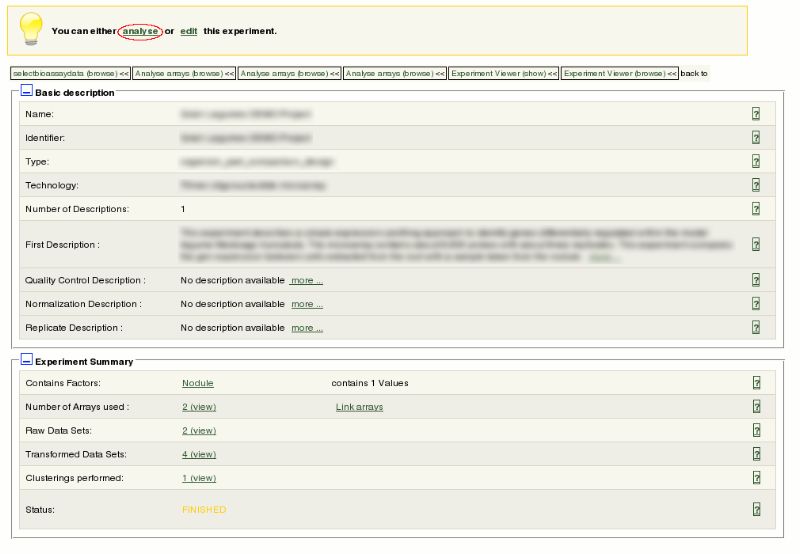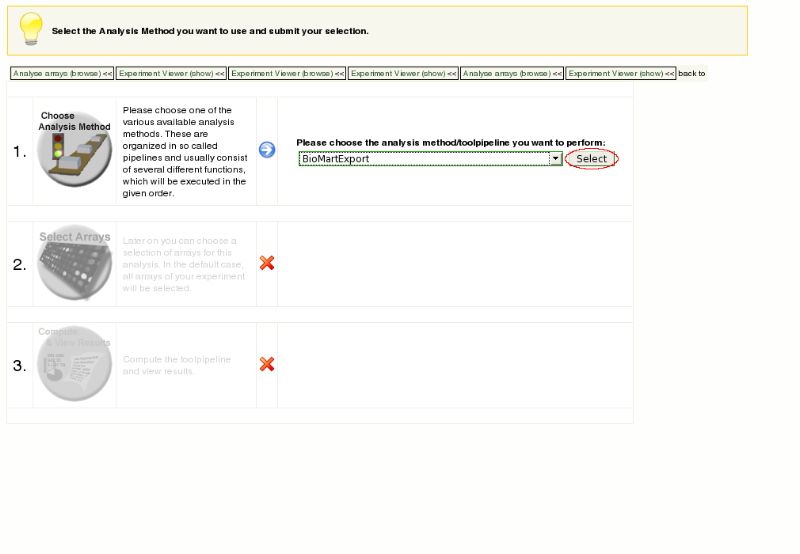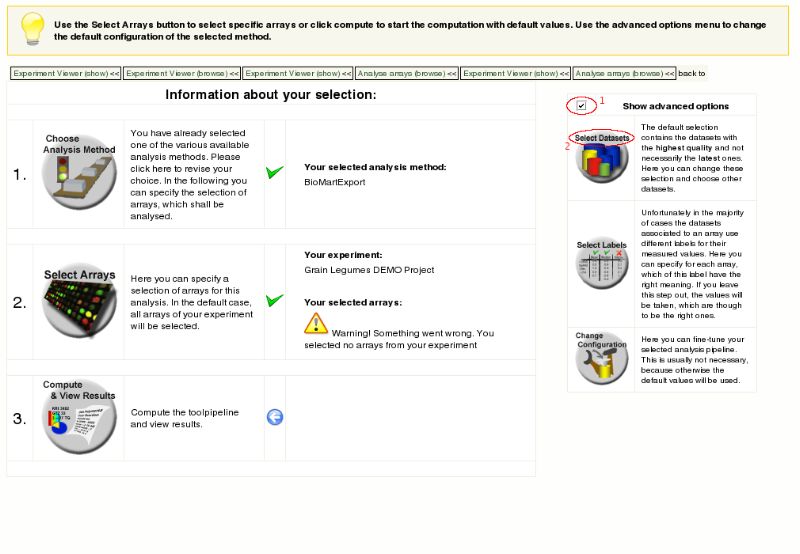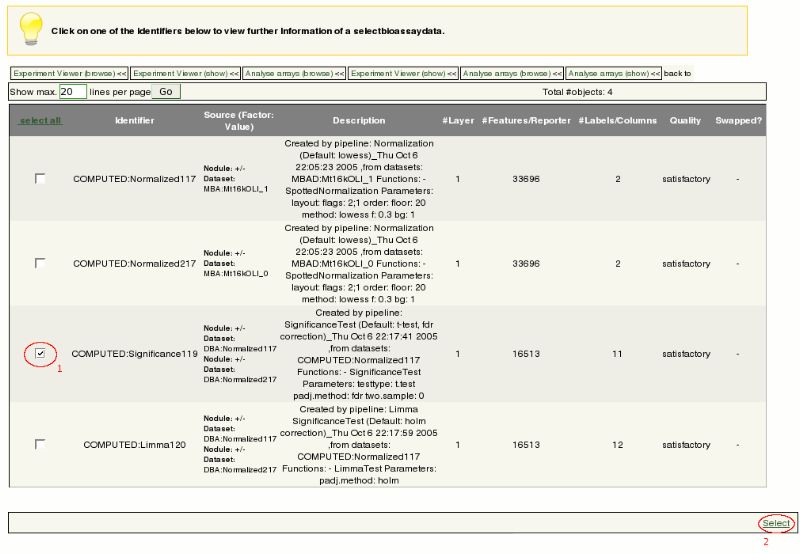IGetDBWiki/EmmaExport: Difference between revisions
imported>KaiRunte No edit summary |
|||
| (2 intermediate revisions by 2 users not shown) | |||
| Line 4: | Line 4: | ||
After selecting your experiment you need to click on "analyse" to get to the pipeline page: | After selecting your experiment you need to click on "analyse" to get to the pipeline page: | ||
[[ | [[File:igetdb-import1.jpg]] | ||
Once on the pipeline page you select the "BioMart Export" pipeline and press the "select" button: | Once on the pipeline page you select the "BioMart Export" pipeline and press the "select" button: | ||
[[ | [[File:igetdb-import2.jpg]] | ||
As you can see in the next image, the exporter warns that no arrays are selected. You correct this by first selecting the tick-box next "Show advanced options"(1) and then press the button "Select Datasets"(2): | As you can see in the next image, the exporter warns that no arrays are selected. You correct this by first selecting the tick-box next "Show advanced options"(1) and then press the button "Select Datasets"(2): | ||
[[ | [[File:igetdb-import3.jpg]] | ||
This brings you to next page where you select a significance-test (1) and then press "select"(2): | This brings you to next page where you select a significance-test (1) and then press "select"(2): | ||
[[ | [[File:igetdb-import4.jpg]] | ||
Finally, click on "Compute \& View Results" to submit the job: | Finally, click on "Compute \& View Results" to submit the job: | ||
[[ | [[File:igetdb-import5.jpg]] | ||
Running the exporter script will take some time depending on the size of the experiment. In the end, the job status should say something like "Biomart export was sucessful. Data was stored in database". | Running the exporter script will take some time depending on the size of the experiment. In the end, the job status should say something like "Biomart export was sucessful. Data was stored in database". | ||
Latest revision as of 14:36, 28 October 2011
EMMA Export to IGetDB
After selecting your experiment you need to click on "analyse" to get to the pipeline page:
Once on the pipeline page you select the "BioMart Export" pipeline and press the "select" button:
As you can see in the next image, the exporter warns that no arrays are selected. You correct this by first selecting the tick-box next "Show advanced options"(1) and then press the button "Select Datasets"(2):
This brings you to next page where you select a significance-test (1) and then press "select"(2):
Finally, click on "Compute \& View Results" to submit the job:
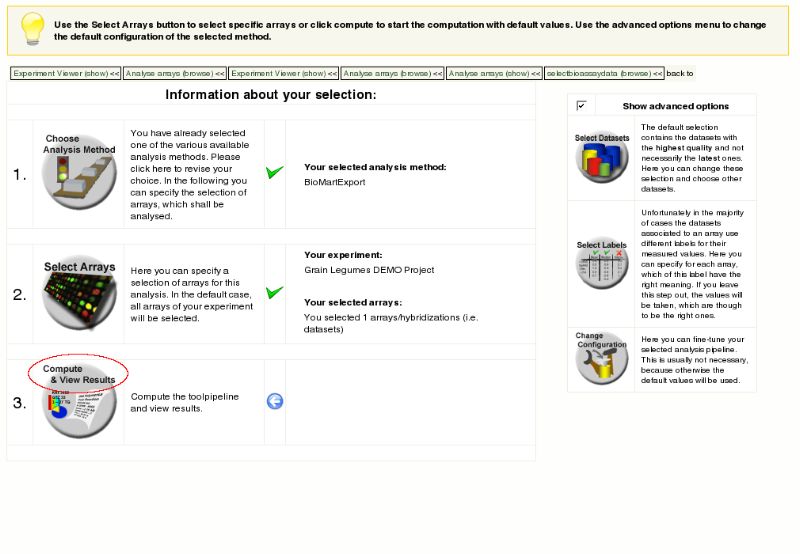
Running the exporter script will take some time depending on the size of the experiment. In the end, the job status should say something like "Biomart export was sucessful. Data was stored in database".