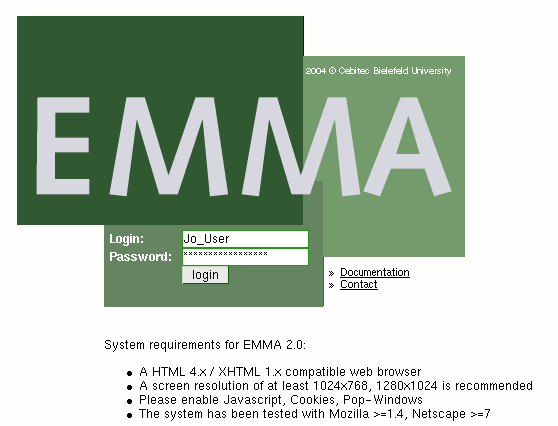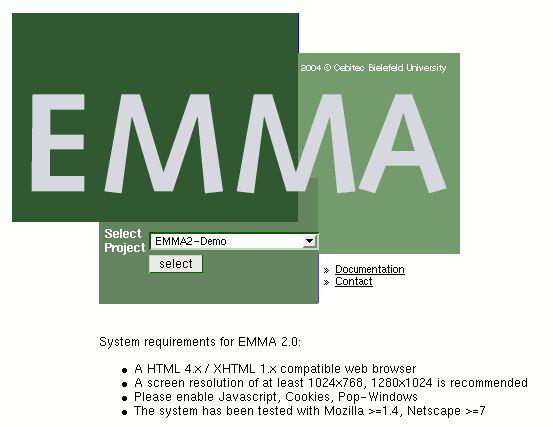EMMAWiki/HowTos/LoggingIn: Difference between revisions
Jump to navigation
Jump to search
No edit summary |
|||
| (2 intermediate revisions by 2 users not shown) | |||
| Line 1: | Line 1: | ||
__NOTOC__ | __NOTOC__ | ||
<!-- ## page was renamed from [[LoggingIn]] --> | |||
= Logging in = | = Logging in = | ||
| Line 10: | Line 11: | ||
** The system has been tested with Mozilla >=1.4, Netscape >=7, Firefox >= 1.0 | ** The system has been tested with Mozilla >=1.4, Netscape >=7, Firefox >= 1.0 | ||
** We recommend to use Firefox | ** We recommend to use Firefox | ||
* Go to the login-page of EMMA with your browser. Where this page is depends on your local installation. | * Go to the login-page of EMMA with your browser. Where this page is depends on your local installation. e.g.: for the CeBiTec installation it is http://www.cebitec.uni-bielefeld.de/groups/brf/software/emma/ | ||
[[File:login.png]] | |||
* If you login for the first time, your browser might ask you to accept a certificate, accept it (you may of course first inspect it). This depends on the local setup of EMMA, if it is not using a secure connection you will not be asked. | * If you login for the first time, your browser might ask you to accept a certificate, accept it (you may of course first inspect it). This depends on the local setup of EMMA, if it is not using a secure connection you will not be asked. | ||
* Your browser might inform you that you are using a secure connection. This depends on the local setup. Click Ok, Yes or whatever applies. | * Your browser might inform you that you are using a secure connection. This depends on the local setup. Click Ok, Yes or whatever applies. | ||
| Line 16: | Line 19: | ||
* Click on ''login'' | * Click on ''login'' | ||
* If your credentials are correct, the project selection page is displayed | * If your credentials are correct, the project selection page is displayed | ||
[[File:projectselect.png]] | |||
* Select a project from the pulldown list (there might be only one) | * Select a project from the pulldown list (there might be only one) | ||
* If it says: 'No projects found', then you have to become a member of a project first. | * If it says: 'No projects found', then you have to become a member of a project first. Therefore ask the project administrator of the desired project for access. | ||
* Click ''select'' | * Click ''select'' | ||
* Have fun ;) | * Have fun ;) | ||
Latest revision as of 14:09, 26 October 2011
Logging in
Logging in is easy!
- Please note that you have to meet the following requirements:
- A HTML 4.x / XHTML 1.x compatible web browser
- A screen resolution of at least 1024x768, 1280x1024 is recommended
- Please enable Javascript, Cookies, Pop-Windows
- The system has been tested with Mozilla >=1.4, Netscape >=7, Firefox >= 1.0
- We recommend to use Firefox
- Go to the login-page of EMMA with your browser. Where this page is depends on your local installation. e.g.: for the CeBiTec installation it is http://www.cebitec.uni-bielefeld.de/groups/brf/software/emma/
- If you login for the first time, your browser might ask you to accept a certificate, accept it (you may of course first inspect it). This depends on the local setup of EMMA, if it is not using a secure connection you will not be asked.
- Your browser might inform you that you are using a secure connection. This depends on the local setup. Click Ok, Yes or whatever applies.
- Enter your login name and password into the appropriate fields. Your account information should have been emailed to you. Capitalization of letters is important!
- Click on login
- If your credentials are correct, the project selection page is displayed
- Select a project from the pulldown list (there might be only one)
- If it says: 'No projects found', then you have to become a member of a project first. Therefore ask the project administrator of the desired project for access.
- Click select
- Have fun ;)