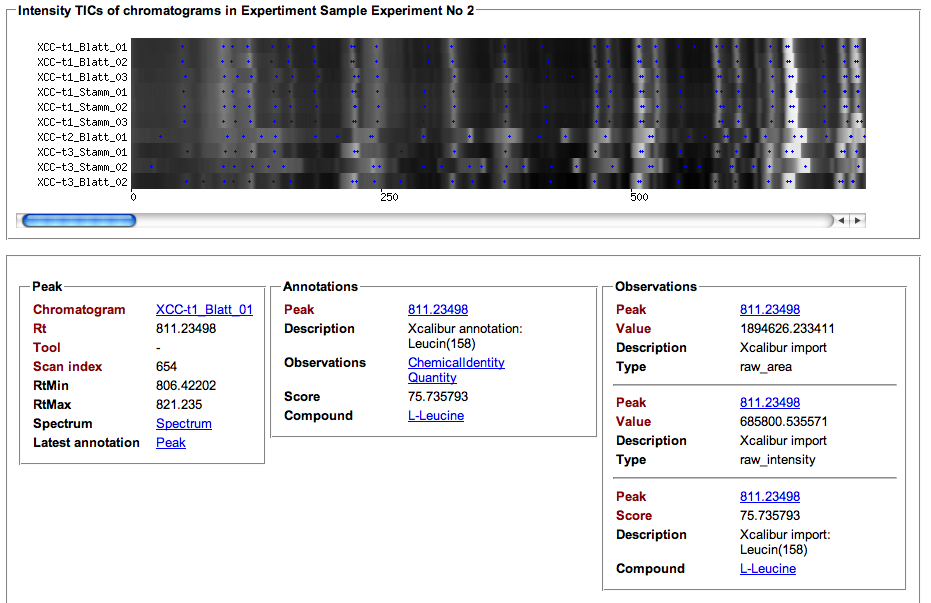MeltDBWiki/ExperimentTIC: Difference between revisions
Jump to navigation
Jump to search
imported>HeikoNeuweger No edit summary |
imported>HeikoNeuweger No edit summary |
||
| Line 6: | Line 6: | ||
* After logging in to MeltDB, select your experiment by either a) browsing through the list of available experiments or b) via the search function available at the top. | * After logging in to MeltDB, select your experiment by either a) browsing through the list of available experiments or b) via the search function available at the top. | ||
a) | a) | ||
[[Image:MeltDBWiki$$ExperimentTIC$browse.png]] | [[Image:MeltDBWiki$$ExperimentTIC$browse.png]] | ||
b) | b) | ||
[[Image:MeltDBWiki$$ExperimentTIC$search.png]] | [[Image:MeltDBWiki$$ExperimentTIC$search.png]] | ||
Revision as of 17:27, 14 April 2008
Review your uploaded chromatograms of your experiment
- After logging in to MeltDB, select your experiment by either a) browsing through the list of available experiments or b) via the search function available at the top.
a)
b)
- After selecting your experiment, you can generate a multiple TIC view of the associated chromatograms via the following function:
- The first call to this may take some time since the image needs to be rendered from the raw datasets. Consecutive calls will reuse the generated image.
- The blue spots in the chromatogram visualization represent detected peaks. Additional information stored in Obseravtions and Annotations is presented for each Peak on mouse click.