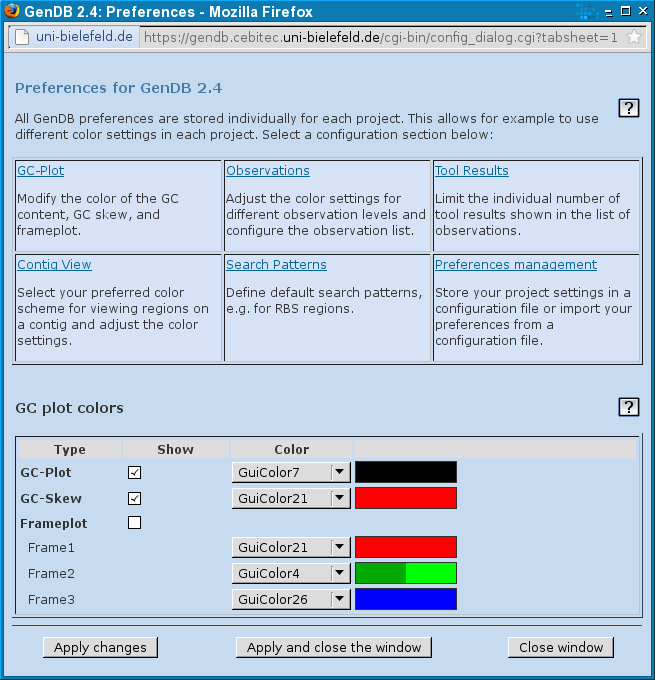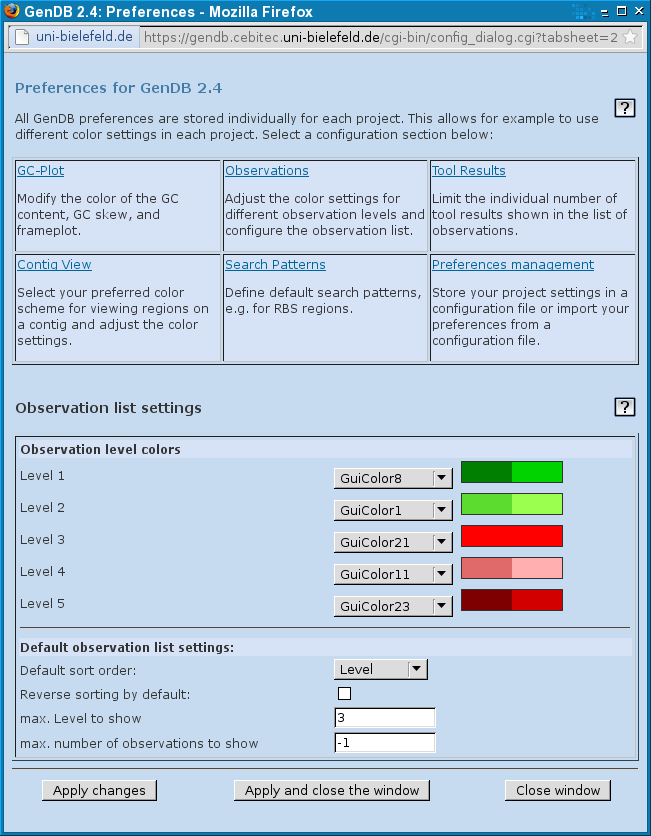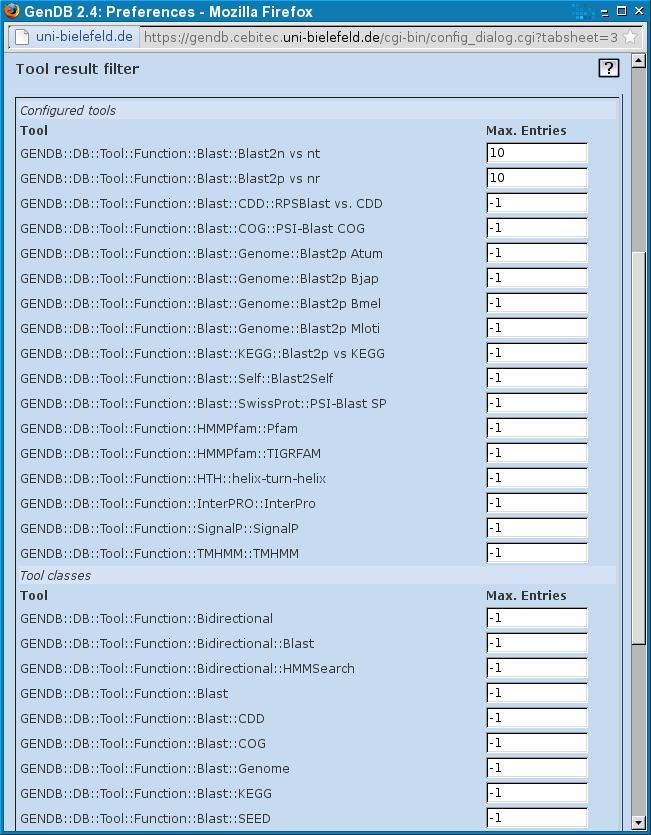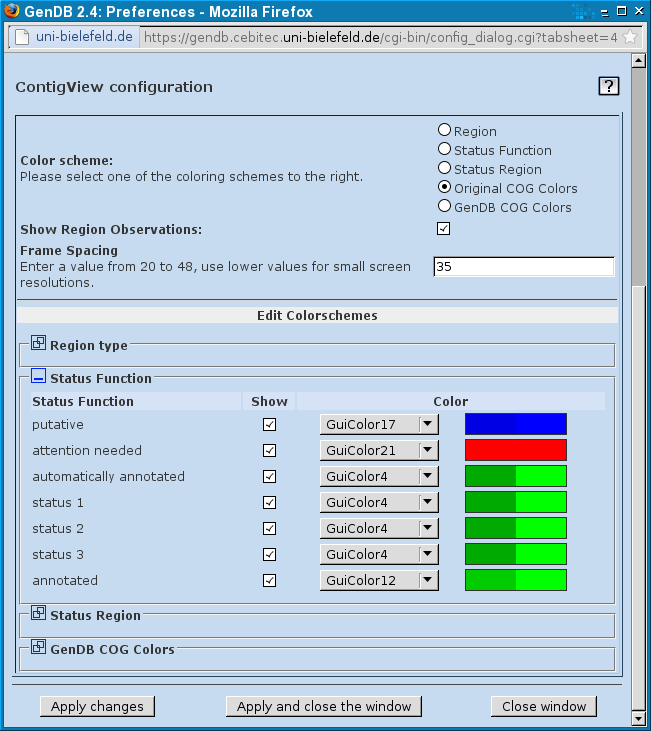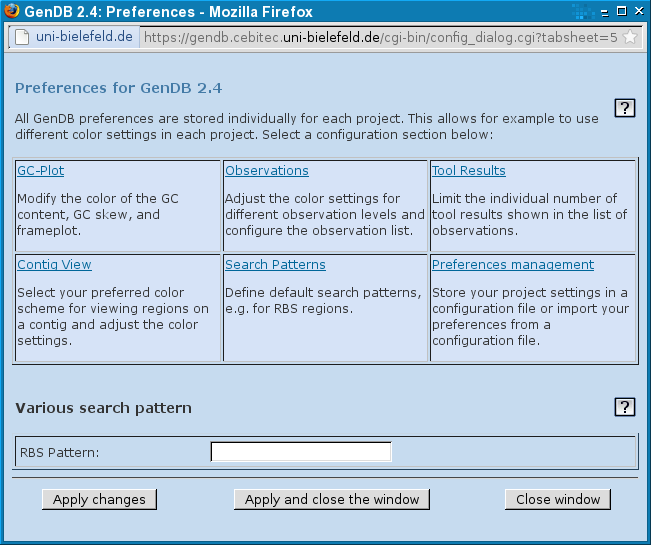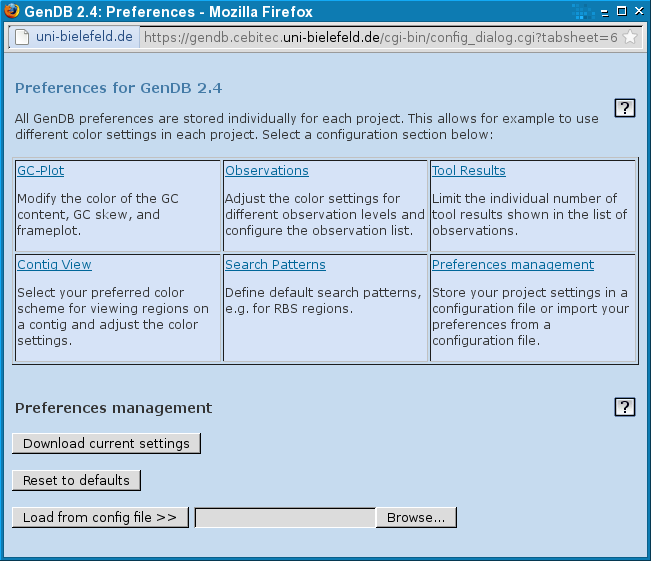GenDBWiki/WebDocumentation/DialogWindows/ConfigDialog: Difference between revisions
No edit summary |
|||
| Line 1: | Line 1: | ||
= The Configuration Dialog = | = The Configuration Dialog = | ||
The user settings for the complete GenDB web interface can be edited in this dialog. This includes colors, numbers of observations for different tools | The user settings for the complete GenDB web interface can be edited in this dialog. This includes colors, numbers of observations for different tools | ||
you want to view and many other things. The navigation is done by the six links at the beginning which represent the main menu of the !ConfigurationDialog. | you want to view and many other things. The navigation is done by the six links at the beginning which represent the main menu of the !ConfigurationDialog. | ||
These six menues are now shortly described. | These six menues are now shortly described. | ||
== | == GC-Plot == | ||
[[File:Config-GCPlot.png|Screenshot of the GenDB GC Plot Configuration Dialog.]] | |||
== Observations == | == Observations == | ||
| Line 14: | Line 14: | ||
will be sorted by default | will be sorted by default | ||
[[File:Config-Observations.png|Screenshot of the GenDB Observations Configuration Dialog.]] | |||
== Tool results == | == Tool results == | ||
[[File:Config-ToolResults.png|Screenshot of the GenDB Tool Results Configuration Dialog.]] | |||
Define the number of observations for each tool/ tool class to | Define the number of observations for each tool/ tool class to | ||
| Line 32: | Line 32: | ||
== Contig View == | == Contig View == | ||
[[File:Config-ContigView.png|Screenshot of the GenDB Contig View Configuration Dialog.]] | |||
This configuration tabsheet affects the colors and the way | This configuration tabsheet affects the colors and the way | ||
| Line 44: | Line 44: | ||
== Search Patterns == | == Search Patterns == | ||
[[File:Config-SearchPatterns.png|Screenshot of the GenDB Search Patterns Configuration Dialog.]] | |||
If you define a pattern here, the RBS finder will use it to | If you define a pattern here, the RBS finder will use it to | ||
| Line 51: | Line 51: | ||
== Preferences Management == | == Preferences Management == | ||
[[File:Config-PrefManagement.png|Screenshot of the GenDB Preferences Management Configuration Dialog.]] | |||
Download the current settings in a INI-formated | Download the current settings in a INI-formated | ||
textfile or revert to the default settings. | textfile or revert to the default settings. | ||
It is also possible to upload your own configuration files. | It is also possible to upload your own configuration files. | ||
Latest revision as of 21:57, 29 November 2011
The Configuration Dialog
The user settings for the complete GenDB web interface can be edited in this dialog. This includes colors, numbers of observations for different tools you want to view and many other things. The navigation is done by the six links at the beginning which represent the main menu of the !ConfigurationDialog. These six menues are now shortly described.
GC-Plot
Observations
Define the colors for the five quality levels and the way observations will be sorted by default
Tool results
Define the number of observations for each tool/ tool class to be displayed. These settings will affect the way observations are displayed in the Observation Dialog
Use the following convention:
- -1 = show all
- 0 = show none
- >0 = show limited amount
Contig View
This configuration tabsheet affects the colors and the way regions are displayed in the Contig view. For every region type color, arrow and visibility can be specified. The way regions are colored depends on the selection:
- region status: use the colors defined in the section Region Status. Each region will be filled according to its regional status
- function status: use the colors defined in the section Function Status. Each region will be filled according to its functional status
- region type: use the colors defined in the section Region Color.
Search Patterns
If you define a pattern here, the RBS finder will use it to detect ribosomal binding sites.
Preferences Management
Download the current settings in a INI-formated
textfile or revert to the default settings.
It is also possible to upload your own configuration files.