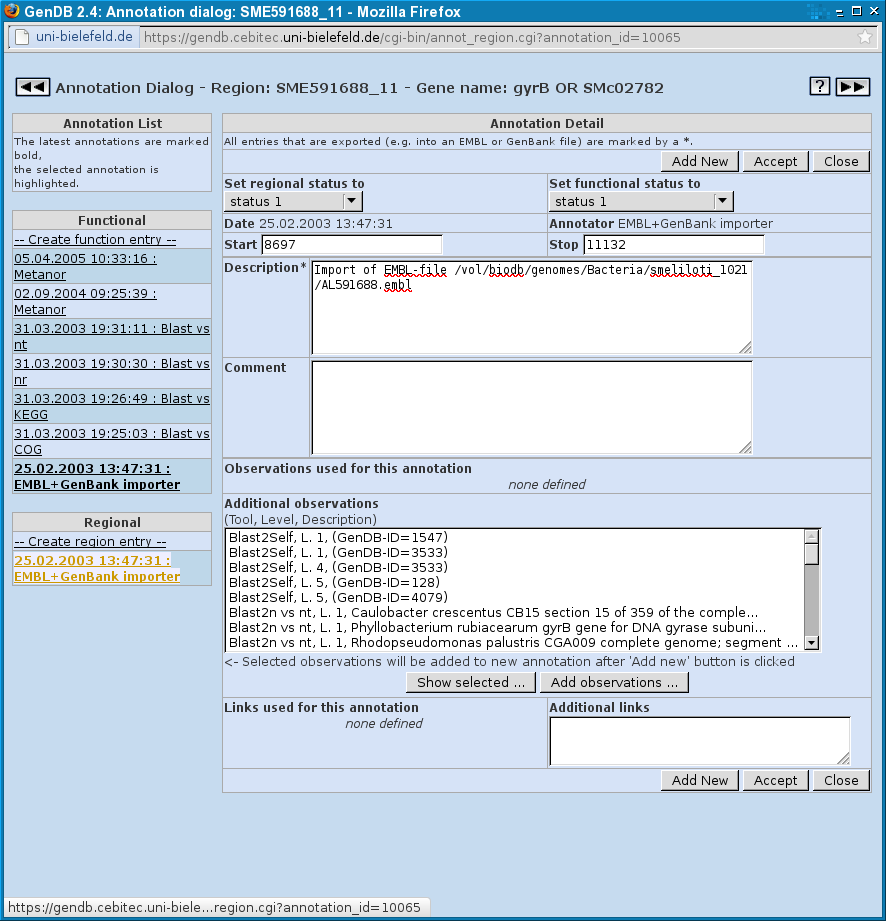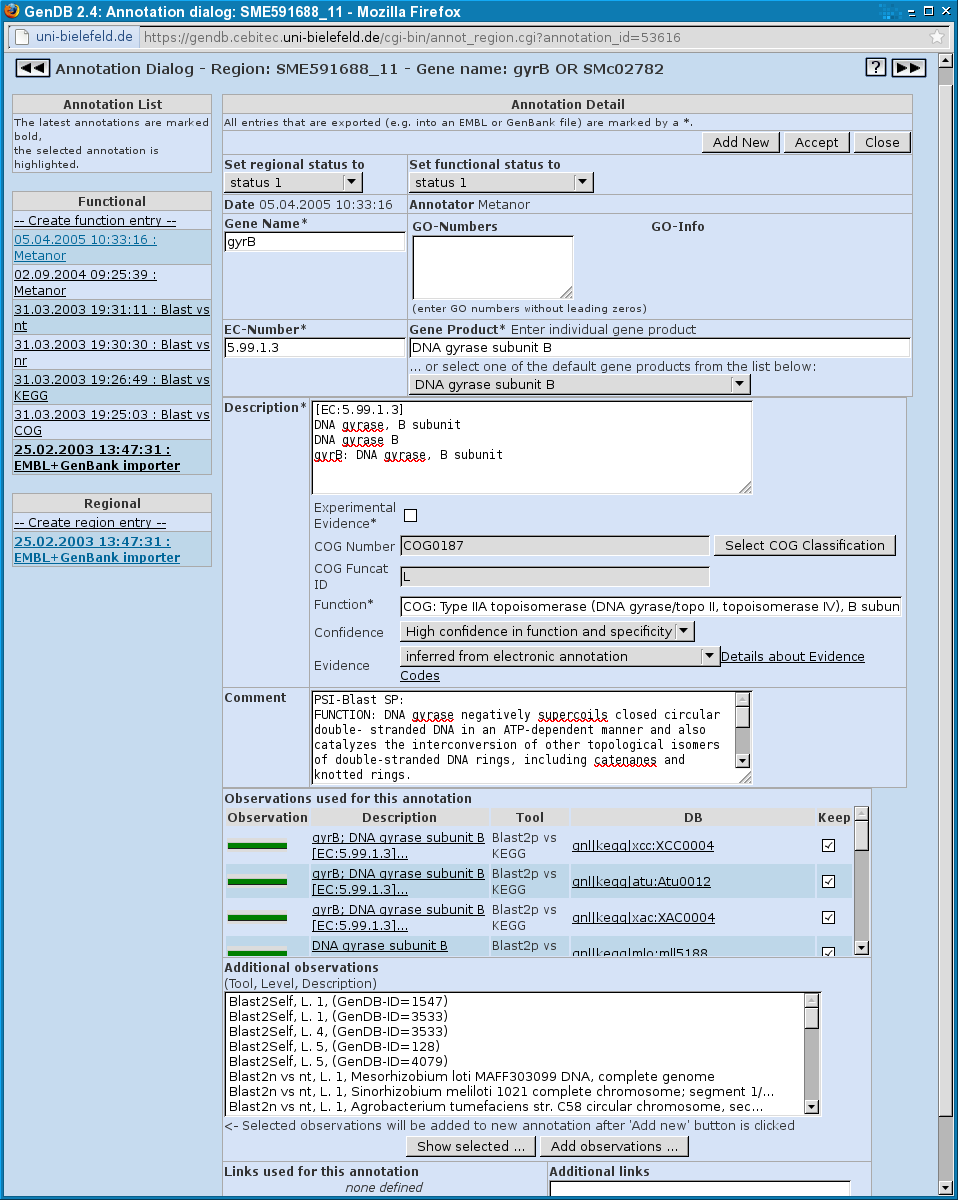GenDBWiki/WebDocumentation/DialogWindows/AnnotationDialog: Difference between revisions
No edit summary |
No edit summary |
||
| Line 45: | Line 45: | ||
close the annotation dialog press the 'Close' button. | close the annotation dialog press the 'Close' button. | ||
[[File:AnnotationRegion.png|Screenshot of the Region Annotation Dialog.]] | |||
== Function Annotation == | == Function Annotation == | ||
| Line 88: | Line 87: | ||
The following fields have already been described for the Region Annotation. | The following fields have already been described for the Region Annotation. | ||
[[File: | [[File:AnnotationFunction.png|Screenshot of the Function Annotation Dialog.]] | ||
Latest revision as of 11:37, 30 November 2011
Annotation Dialog
In this section the manual annotation of a Region using the Web Interface is described. A description of the terms and concepts of the GenDB annotation concept can be found in the Annotation Concepts of the Terms and Concepts Section
Two kinds of annotations do fully characterize a region:
- A Region Annotation
- A Function Annotation
Region Annotation
The following image shows the annotation dialog of the GenDB Web interface. The first line informs about the region name and - if available - the biological name of the region. On both sides of this line there are arrows to access the previous or the following of the current region.
On the left side, the list of functional and regional annotations is located. The selected annotation is marked in blue and shown on the right side in the Annotation Detail section. In this case, it is a regional annotation done by the Critica auto annotator.
In the two drop down menues 'Set regional status to' and 'Set functional status to' a number of stati for the two different annotation types can be chosen. A completely annotated coding sequence should have the two stati shown here which is 'finished' for the regional and 'annotated' for the functional annotation.
Following the date and the annotator (which can be a human or an autoannotator) the start and the stop position of the region are displayed. These can be changed in the Region Editor.
After the description field and the comment field there are the observations that leaded to the current annotation listed. The following field contains additional observations that can be added to the list via the buttons 'Show selected ...' to look at selected observations or 'Add observations...' to add them manually to the list.
The last section shows links for the current annotation. New links can be added in the field right to the links.
On the bottom and on the top of the Annotation Dialog there are three buttons, respectively. These have the functions to add a new annotation ('Add new') or accept an annotation (which means the same as 'Add new' but the regional status is automatically set to 'finished' and the functional status is automatically set to 'annotated'). To make no changes and just close the annotation dialog press the 'Close' button.
Function Annotation
Choosing a functional annotation on the left side a number of additional fields occur on the right side. One additional field is an entry for the gene name for coding regions which is a biological identifier for the region. A certain gene name should only be given once for a genome.
Right from the gene name entry there is the possibility to add GeneOntology numbers as a functional classification for the gene. More information to each GO number can be accessed via the links next to the field.
The EC-Number entry can contain one Enzyme Commission number that is a numerical classification scheme for enzymes. Genes that do not code for enzymes do not get such a number. The EC numbers can be used for the reconstruction of the metabolic pathways of the organism e.g. in KEGG.
In the Gene Product field the gene is shortly characterized. If there is no exact characterization possible, there are different types of classes available for a gene product. These can be accessed in the drop down menu below the Gene Product entry and is entered in the entry after choosing one. Examples are 'hypothetical protein' if no further information is available for the gene product or 'conserved hypothetical protein' if there is at least one good hit to a protein in another organism.
The Description field of the functional annotation is a further detailed characterization of the gene product. It is exported to the EMBL output of the genome. This is not the case for any entries in the Comment field.
Below the description field there is the check box 'Experimental' which should be clicked if any of the results of the annotation are verified in the wet lab. Following are entries concerning the COG (Cluster of orthologous group) functional classification, namely the COG number, COG funccat ID and COG funccat Description. These fields cannot be edited manually, but only pressing the button 'Get' on the right. In the upcoming dialog a COG number can be selected and the entries will be filled.
In the 'Function' field a short description of the function of the gene can be inserted. A confidence for the complete annotation is also to be entered in the respective drop down field. There are different confidence stati that can be chosen here. The strongest confidence is 'High confidence in function and specificity' and the weakest is 'Hypothetical protein'.
The following fields have already been described for the Region Annotation.