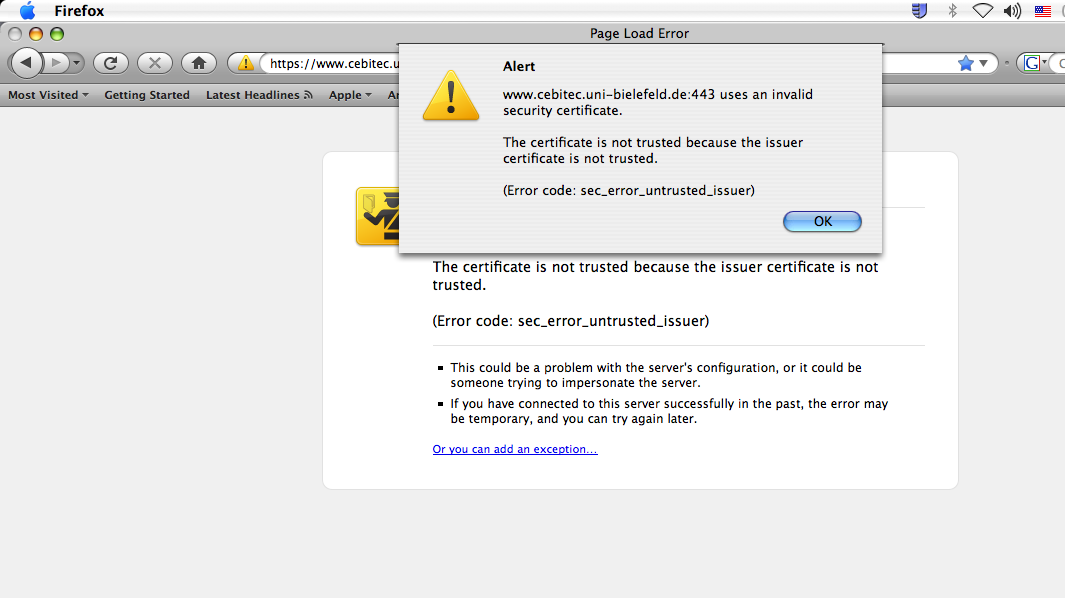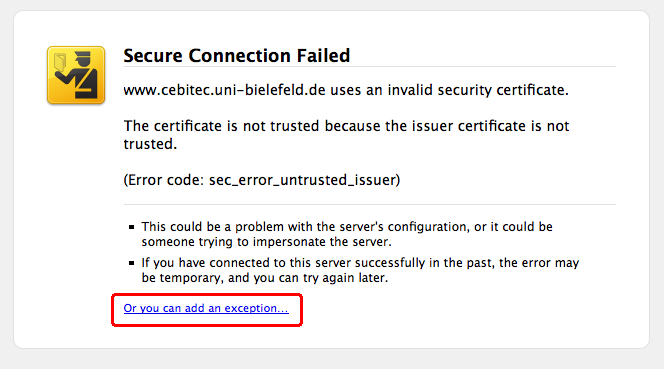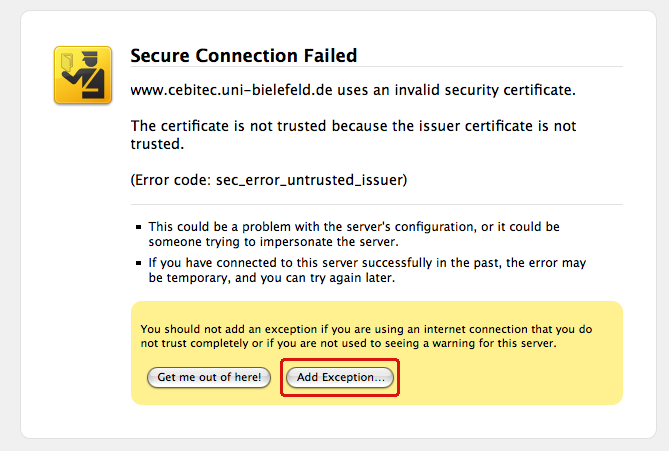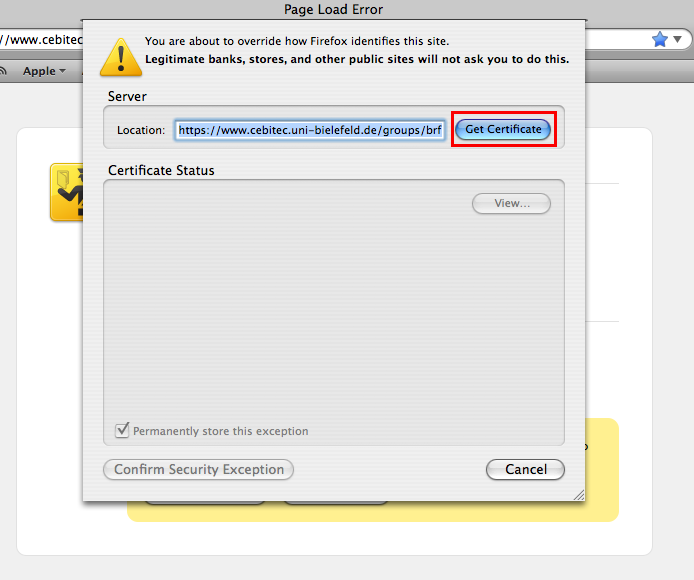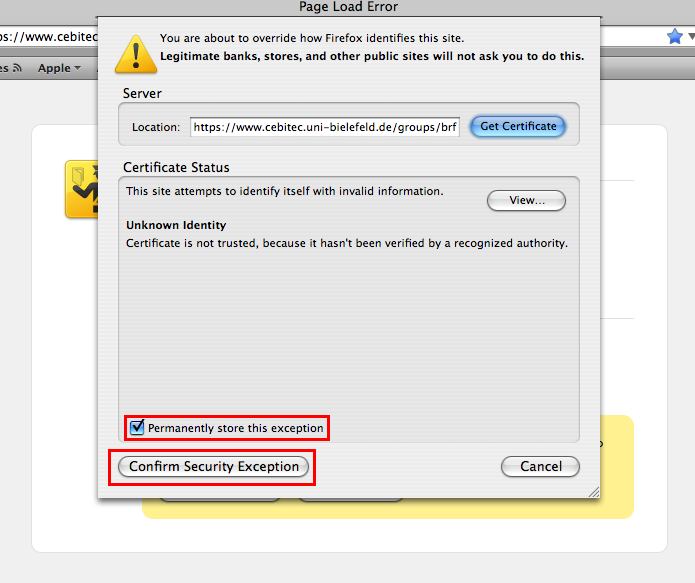Firefox3
Webbrowsers and certificate errors
Read this if you are experiencing trouble accessing our software pages with your webbrowser
Problem Description
In some cases you may experience problems when trying to access web-sites using secure connections and certificates such as our software pages (e.g. GenDB, EMMA). When accessing the secure page for the first time, some webbrowsers such as the Mozilla Firefox up to version 5.0 may show an alert message "www.cebitec.uni-bielefeld.de:443 uses an invalid security certificate".
The reason for this is that we are using a certificate that is not issued by a Certification Authority (CA) included into a number of webbrowsers. Certificates are used to identify and authenticate the server of a secure web-site. A certificate can for example be purchased from a commercial CA. As an academic institution we use a certificate that is signed by the Deutsche Forschungs-Netz (DFN). Unfortunately, this CA (or better the German Telekom which is the root CA for the DFN) is, up to now, not included into some webbrowsers, for example older versions of Mozilla Firefox.
See the Mozilla bug report at https://bugzilla.mozilla.org/show_bug.cgi?id=378882 to get an impressive overview of the bureaucratic process of getting a root certificate into this product.
Solution
To access our software you may want to follow the procedure outlined below. This has to be done only once. We apologize for any complication caused by this.
- In the alert box, click OK
- Click Or you can add an exception...
- Click Add Exception
- In the following dialogue click Get Certificate
- After the certificate has loaded, check the Permanently store exception checkbox. Otherwise, the procedure has to be repeated after each browser start.
- Click Confirm Security Exception
- The software page should appear, this has only to be done once for all cebitec pages