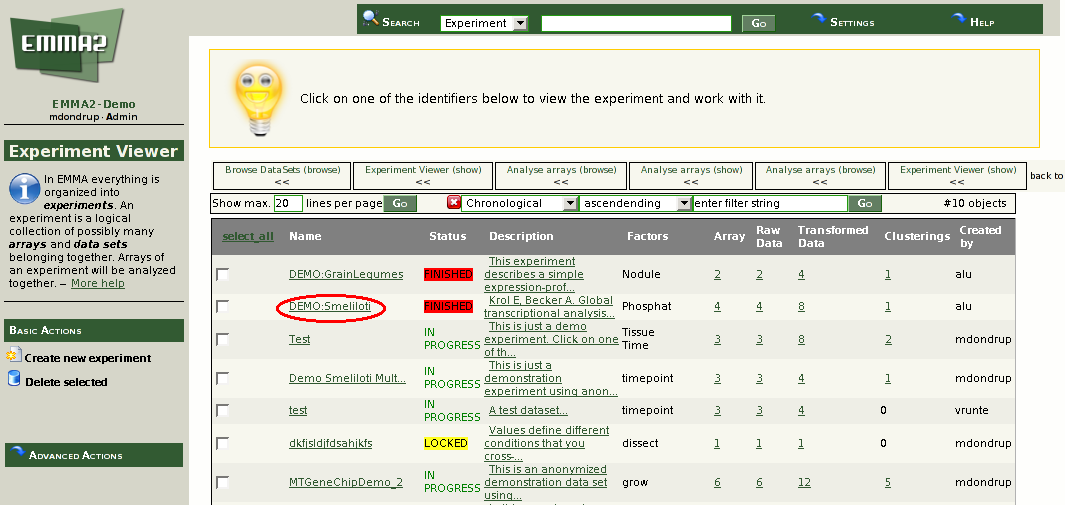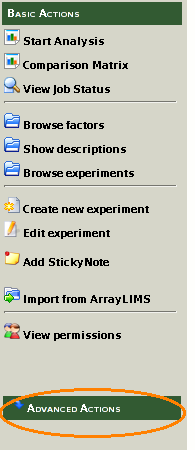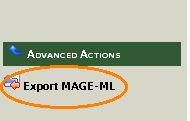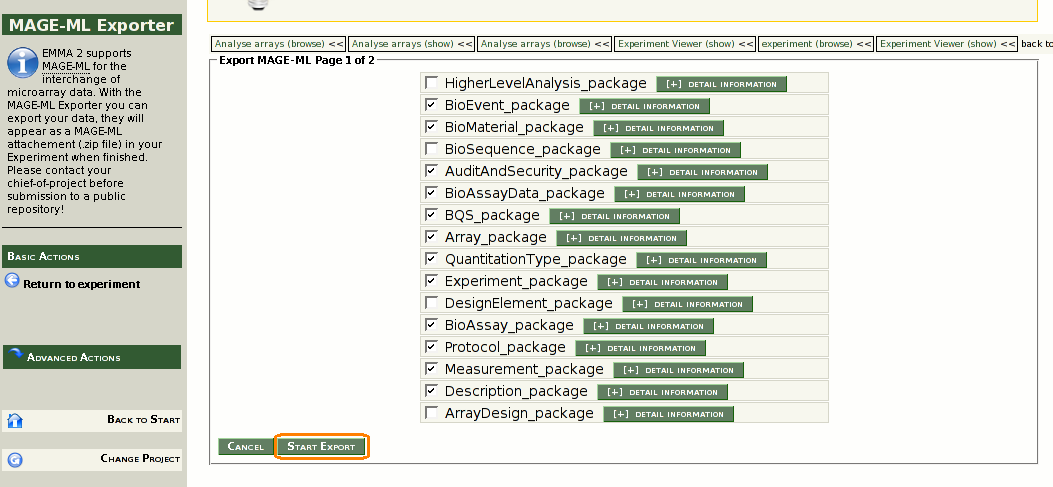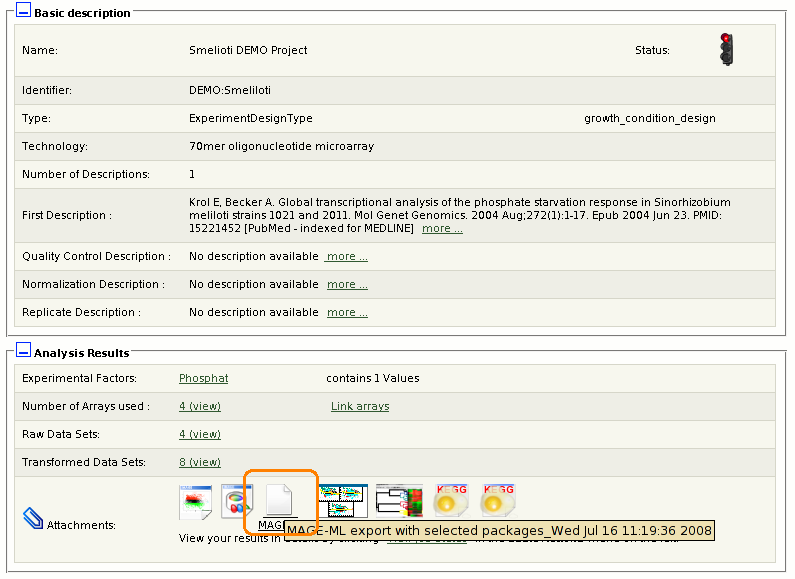EMMAWiki/HowTos/MAGEExport: Difference between revisions
Jump to navigation
Jump to search
imported>MichaelDondrup No edit summary |
|||
| (One intermediate revision by one other user not shown) | |||
| Line 9: | Line 9: | ||
* Browse your experiments and open the Experiment you wish to export: | * Browse your experiments and open the Experiment you wish to export: | ||
[[ | [[File:MAGE-Export01.png]] | ||
=== Start the Export === | === Start the Export === | ||
* In the menu on the left click on ''Advanced Actions'' to open the sub-menu: | * In the menu on the left click on ''Advanced Actions'' to open the sub-menu: | ||
[[ | [[File:MAGE-Export02.png]] | ||
* Click ''Export MAGE-ML'': | * Click ''Export MAGE-ML'': | ||
[[ | [[File:MAGE-Export03.png]] | ||
* Leave the defaults and click ''Start Export'' button: | * Leave the defaults and click ''Start Export'' button: | ||
[[ | [[File:MAGE-Export04.png]] | ||
=== View the Export === | === View the Export === | ||
* After the export is finished, the MAGE-ML file appears as an attachement icon: | * After the export is finished, the MAGE-ML file appears as an attachement icon: | ||
[[ | [[File:MAGE-Export05.png]] | ||
* Click on MAGE-ML icon to download the file | * Click on MAGE-ML icon to download the file | ||
* The file to download is a .zip archive that you can open with an archiving software | * The file to download is a .zip archive that you can open with an archiving software | ||
Latest revision as of 15:11, 26 October 2011
MAGE-ML Export
To create a MAGE-ML export for your experiment please follow the steps outline below:
Select an Experiment
- Log in to your project
- Browse your experiments and open the Experiment you wish to export:
Start the Export
- In the menu on the left click on Advanced Actions to open the sub-menu:
- Click Export MAGE-ML:
- Leave the defaults and click Start Export button:
View the Export
- After the export is finished, the MAGE-ML file appears as an attachement icon:
- Click on MAGE-ML icon to download the file
- The file to download is a .zip archive that you can open with an archiving software
- Extract the contents, there are
- a emma_export.xml file which contains the MAGE-ML
- many emma_cubedata... files containing the data
- sometimes there is a export_messages.txt file which contains possible warnings messages