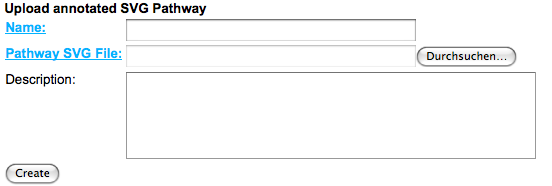ProMeTraWiki/UploadPathway: Difference between revisions
Jump to navigation
Jump to search
m (3 revisions) |
No edit summary |
||
| Line 8: | Line 8: | ||
* To upload and import a single pathway, please select 'Import your own SVG pathways' from the main page. The pathway import dialog will show up. | * To upload and import a single pathway, please select 'Import your own SVG pathways' from the main page. The pathway import dialog will show up. | ||
[[File:ProMeTra_UploadPathway_pathway1.png]] | |||
* Enter a unique name for your pathway and select the file in SVG format in the file browser. You can use the description field to include additional notes in free text that describe your pathway in more detail. | * Enter a unique name for your pathway and select the file in SVG format in the file browser. You can use the description field to include additional notes in free text that describe your pathway in more detail. | ||
[[File:ProMeTra_UploadPathway_pathway2.png]] | |||
* Click the 'Create' button to upload your data and store it in the [[ProMeTra]] database. Depending on your internet connection and the file size this may take some time. After your file has been uploaded, the pathway will be displayed in the browser and you will be able to use it to visualize your datasets afterwards. | * Click the 'Create' button to upload your data and store it in the [[ProMeTra]] database. Depending on your internet connection and the file size this may take some time. After your file has been uploaded, the pathway will be displayed in the browser and you will be able to use it to visualize your datasets afterwards. | ||
Latest revision as of 11:28, 21 March 2012
Uploading your own annotated pathways in SVG format
- Login to ProMeTra using your authorized account:
- ProMeTra login
- To upload and import a single pathway, please select 'Import your own SVG pathways' from the main page. The pathway import dialog will show up.
- Enter a unique name for your pathway and select the file in SVG format in the file browser. You can use the description field to include additional notes in free text that describe your pathway in more detail.
- Click the 'Create' button to upload your data and store it in the ProMeTra database. Depending on your internet connection and the file size this may take some time. After your file has been uploaded, the pathway will be displayed in the browser and you will be able to use it to visualize your datasets afterwards.